How to send an Instagram DM on a Windows desktop PC
by johna | September 4, 2019 | Computers & Internet
I am not a regular user of Instagram but I recently needed to send a DM, but I couldn't find a way to do this on my work PC.
Embarrassingly, I resorted to Google and came to the conclusion that it was not possible on a desktop. I would have to use a mobile or download a desktop application (IG:dm).
This seems strange but okay, we are in a "mobile-first" world. But it's still a strange choice.
Even more strange is that apparently you can't send a message, but you can reply to one on a desktop.
I got to thinking... If I can do it on mobile maybe I can fool their website into thinking my desktop is a mobile.
Bingo!
Using your browser's developer tools you can easily access Instragram on your desktop using a mobile user agent.
Developer tools can be opened by pressing F12.
In Google Chrome turn on the device view toolbar (see screen capture, lower left corner). The toolbar will then appear at the top of the screen and you can choose a mobile device to emulate. Then go to the Instagram website (or reload if it is already open) and you will see the paper plane icon at the top right corner.
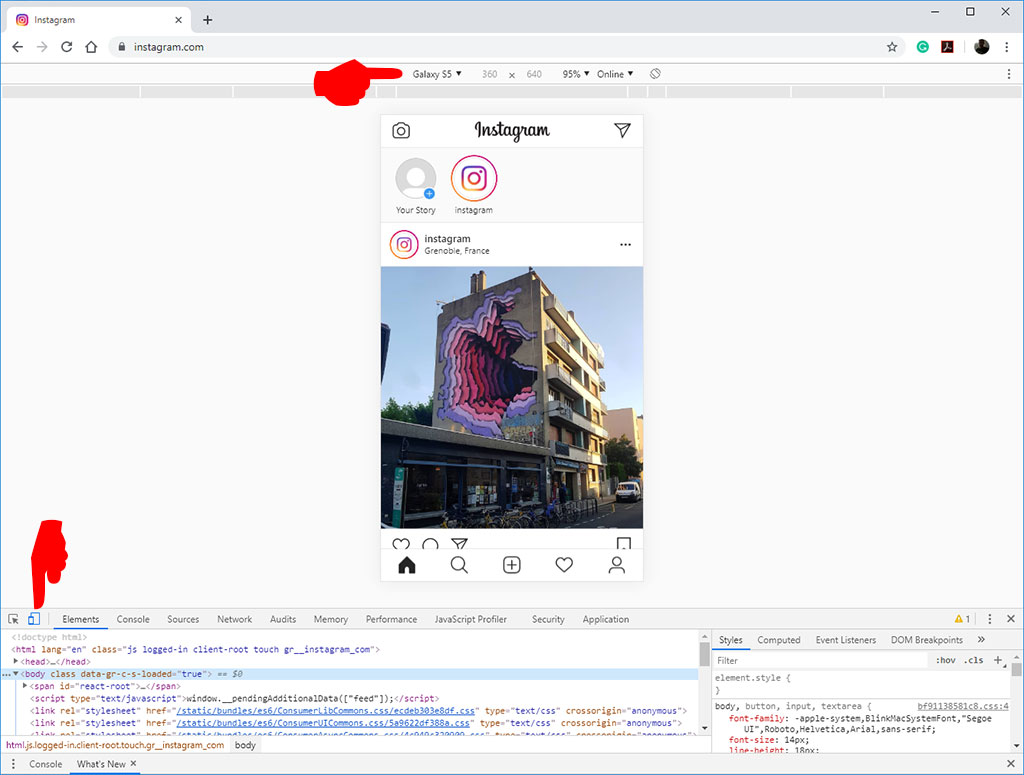
In Microsoft's Internet Explorer Developer Tools switch to the emulation tab and choose the Windows Phone browser profile, like in the screen capture below.
Microsoft Edge is similar. Just switch the device setting to one of the Nokia mobile phones.
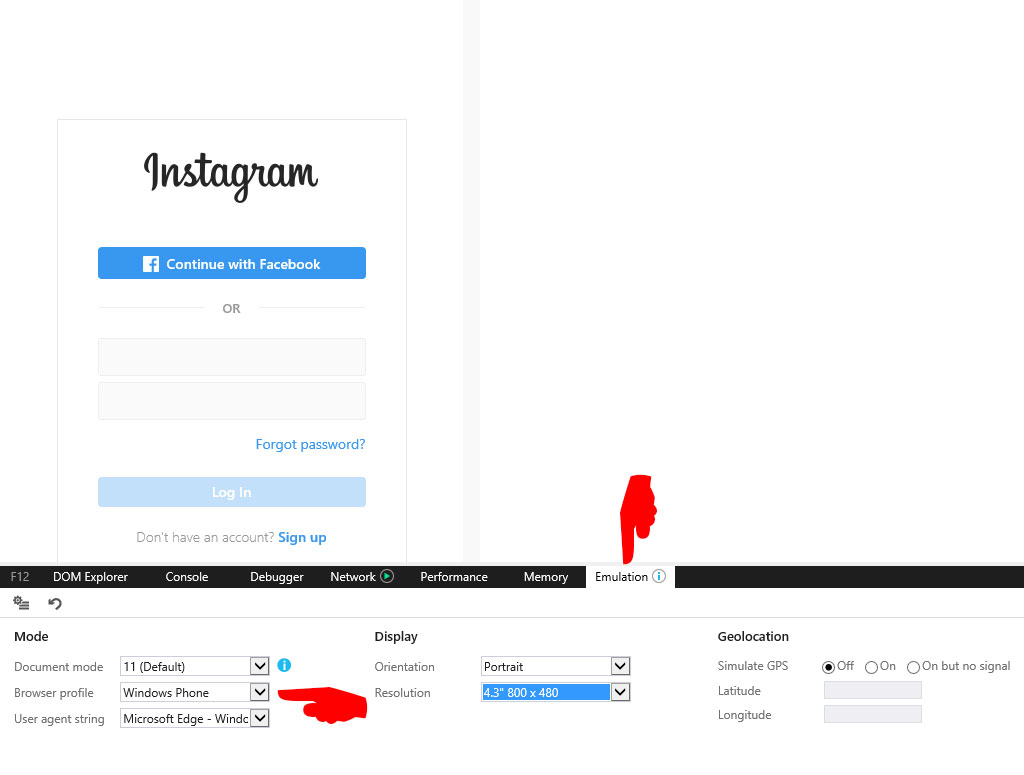
Note that some devices or screen resolutions you choose to emulate using the browser developer tools might not show the icon, so you may need to experiment if you are not choosing one of the more basic devices.
Embarrassingly, I resorted to Google and came to the conclusion that it was not possible on a desktop. I would have to use a mobile or download a desktop application (IG:dm).
This seems strange but okay, we are in a "mobile-first" world. But it's still a strange choice.
Even more strange is that apparently you can't send a message, but you can reply to one on a desktop.
I got to thinking... If I can do it on mobile maybe I can fool their website into thinking my desktop is a mobile.
Bingo!
Using your browser's developer tools you can easily access Instragram on your desktop using a mobile user agent.
Developer tools can be opened by pressing F12.
In Google Chrome turn on the device view toolbar (see screen capture, lower left corner). The toolbar will then appear at the top of the screen and you can choose a mobile device to emulate. Then go to the Instagram website (or reload if it is already open) and you will see the paper plane icon at the top right corner.
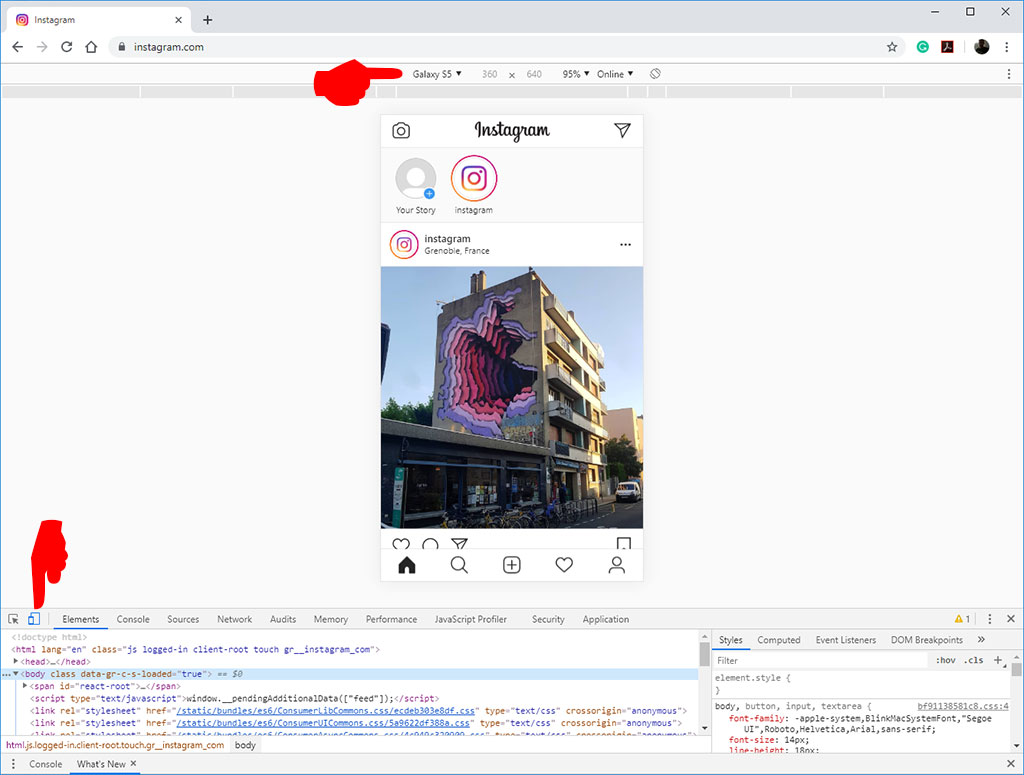
In Microsoft's Internet Explorer Developer Tools switch to the emulation tab and choose the Windows Phone browser profile, like in the screen capture below.
Microsoft Edge is similar. Just switch the device setting to one of the Nokia mobile phones.
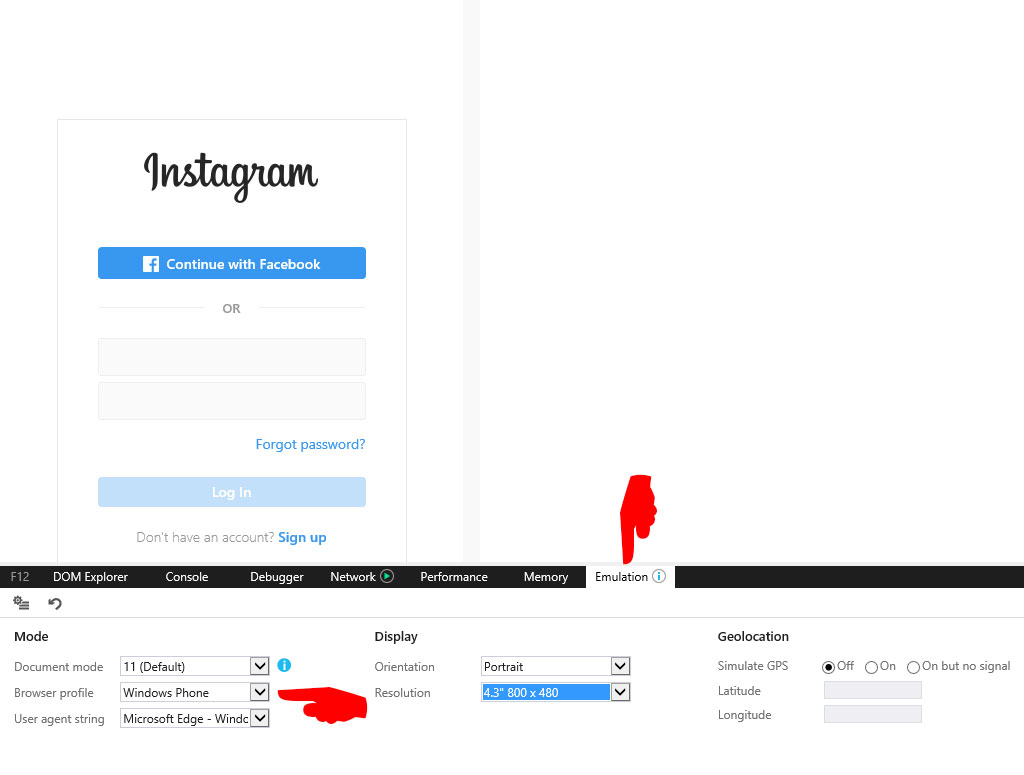
Note that some devices or screen resolutions you choose to emulate using the browser developer tools might not show the icon, so you may need to experiment if you are not choosing one of the more basic devices.
Related Posts
Three tips to pay as little as possible when shopping on eBay Australia
by johna | October 29, 2024
There's plenty of cheap items on eBay Australia but sometimes you can pay even less with a little bit of work.
Repairing Commodore and Amiga computers in the 1990s
by johna | August 5, 2022
My experiences working in a Commodore repair centre in the 1990s and some of the common problems we used to deal with.
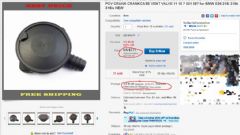


Comments
There are no comments yet. Be the first to leave a comment!